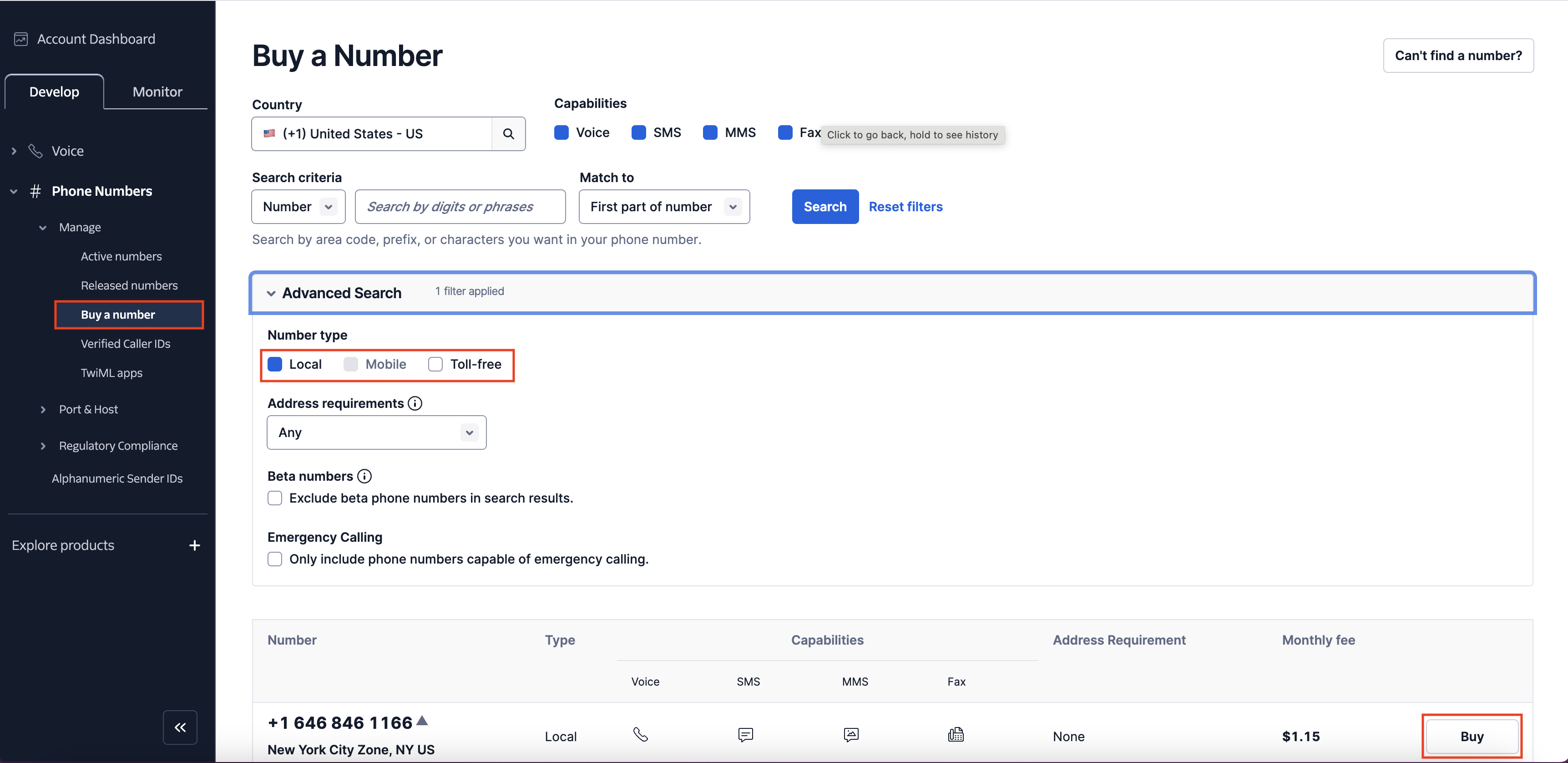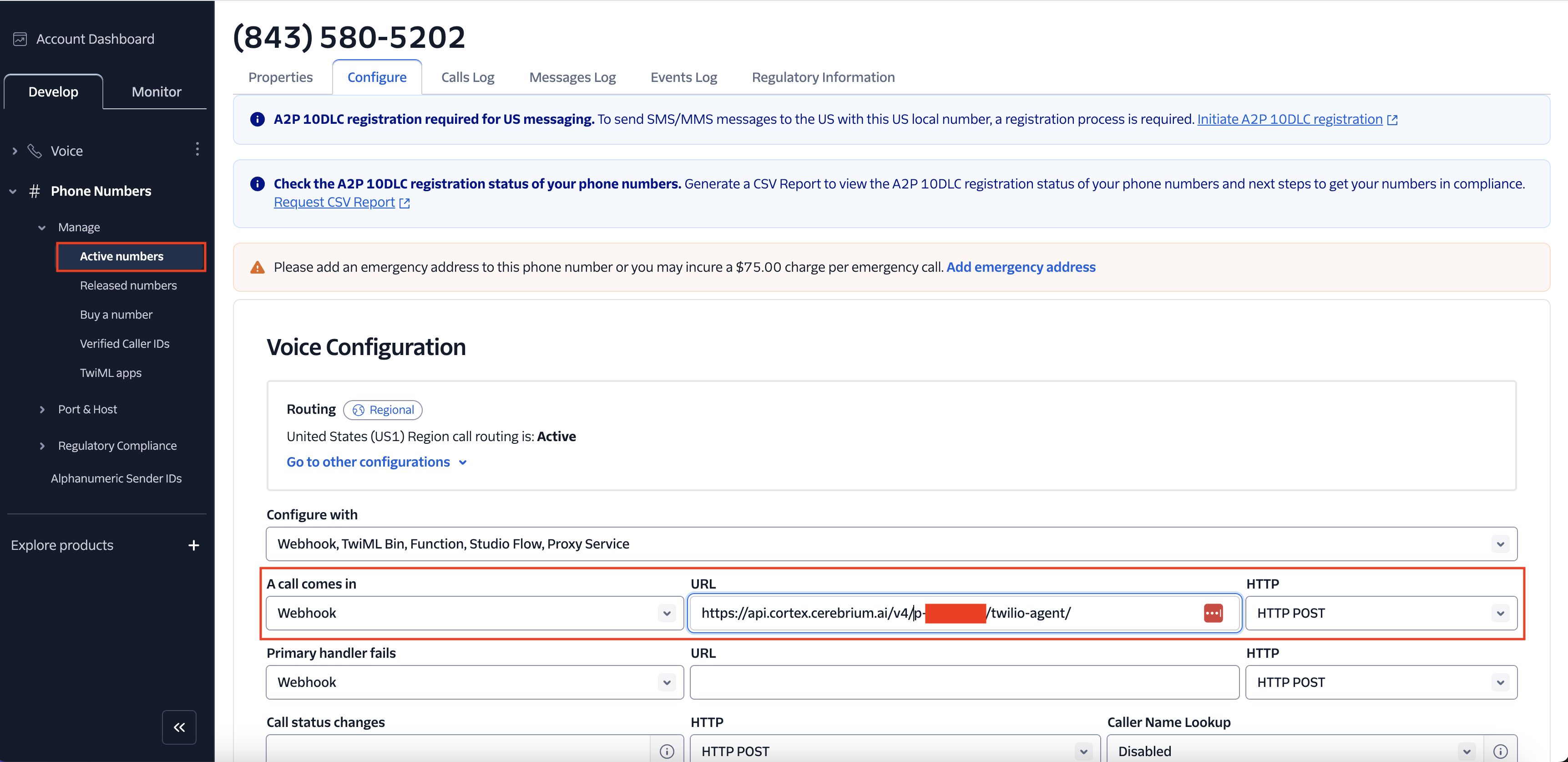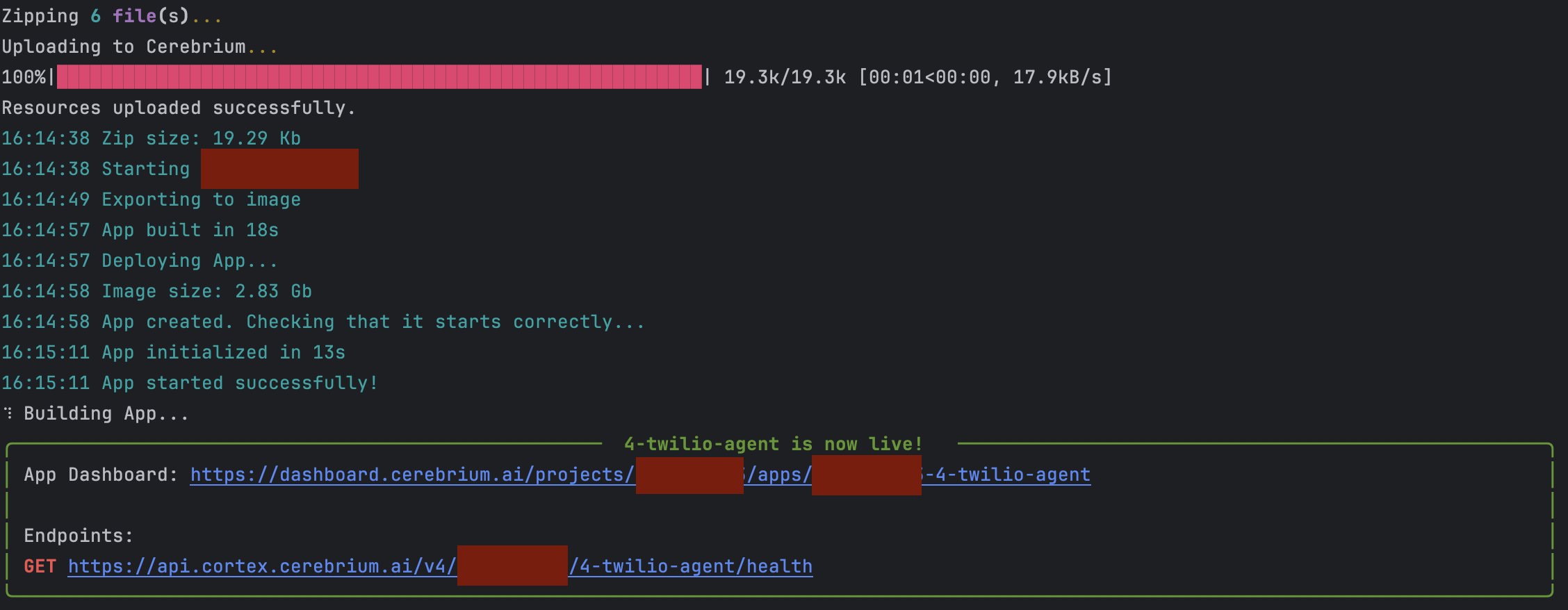import os
import sys
from loguru import logger
from pipecat.frames.frames import LLMMessagesFrame, EndFrame
from pipecat.pipeline.pipeline import Pipeline
from pipecat.pipeline.runner import PipelineRunner
from pipecat.pipeline.task import PipelineParams, PipelineTask
from pipecat.services.openai import OpenAILLMService
from pipecat.processors.aggregators.openai_llm_context import (
OpenAILLMContext,
)
from pipecat.services.deepgram import DeepgramSTTService
from pipecat.vad.silero import SileroVADAnalyzer
from twilio.rest import Client
from twilio.twiml.voice_response import VoiceResponse
from pipecat.transports.network.fastapi_websocket import (
FastAPIWebsocketTransport,
FastAPIWebsocketParams,
)
from pipecat.serializers.twilio import TwilioFrameSerializer
from pipecat.services.cartesia import CartesiaTTSService
logger.remove(0)
logger.add(sys.stderr, level="DEBUG")
twilio = Client(
os.environ.get("TWILIO_ACCOUNT_SID"), os.environ.get("TWILIO_AUTH_TOKEN")
)
async def main(websocket_client, stream_sid):
transport = FastAPIWebsocketTransport(
websocket=websocket_client,
params=FastAPIWebsocketParams(
audio_out_enabled=True,
add_wav_header=False,
vad_enabled=True,
vad_analyzer=SileroVADAnalyzer(),
vad_audio_passthrough=True,
serializer=TwilioFrameSerializer(stream_sid),
),
)
stt = DeepgramSTTService(api_key=os.getenv("DEEPGRAM_API_KEY"))
llm = OpenAILLMService(
name="LLM",
api_key=os.environ.get("OPENAI_API_KEY"),
model="gpt-4",
)
tts = CartesiaTTSService(
api_key=os.getenv("CARTESIA_API_KEY"),
voice_id="79a125e8-cd45-4c13-8a67-188112f4dd22", # British Lady
)
messages = [
{
"role": "system",
"content": "You are a helpful LLM in an audio call. Your goal is to demonstrate your capabilities in a succinct way. Your output will be converted to audio so don't include special characters in your answers. Respond to what the user said in a creative and helpful way.",
},
]
print('here', flush=True)
context = OpenAILLMContext(messages=messages)
context_aggregator = llm.create_context_aggregator(context)
pipeline = Pipeline(
[
transport.input(), # Websocket input from client
stt, # Speech-To-Text
context_aggregator.user(),
llm, # LLM
tts, # Text-To-Speech
transport.output(), # Websocket output to client
context_aggregator.assistant(),
]
)
task = PipelineTask(pipeline, params=PipelineParams(allow_interruptions=True))
@transport.event_handler("on_client_connected")
async def on_client_connected(transport, client):
# Kick off the conversation.
messages.append({"role": "system", "content": "Please introduce yourself to the user."})
await task.queue_frames([LLMMessagesFrame(messages)])
@transport.event_handler("on_client_disconnected")
async def on_client_disconnected(transport, client):
await task.queue_frames([EndFrame()])
runner = PipelineRunner(handle_sigint=False)
await runner.run(task)